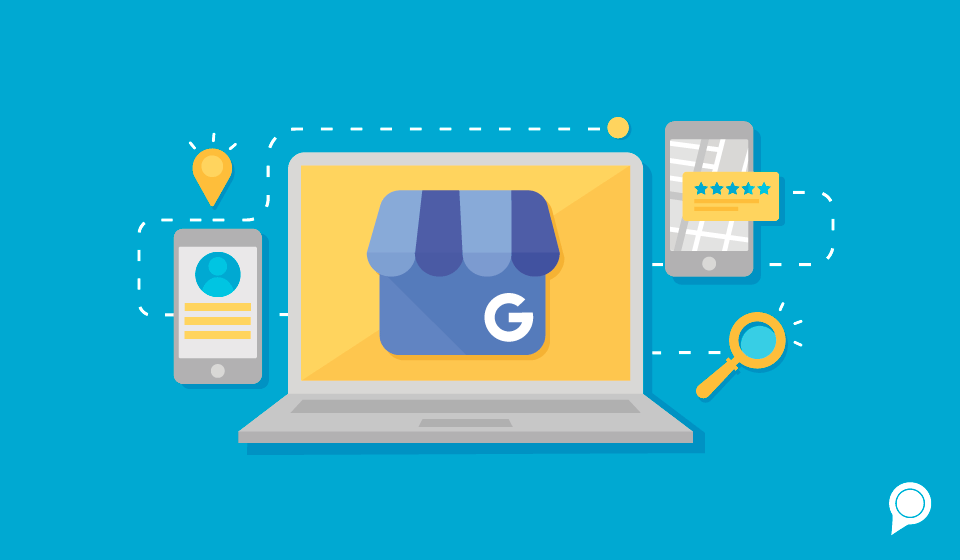
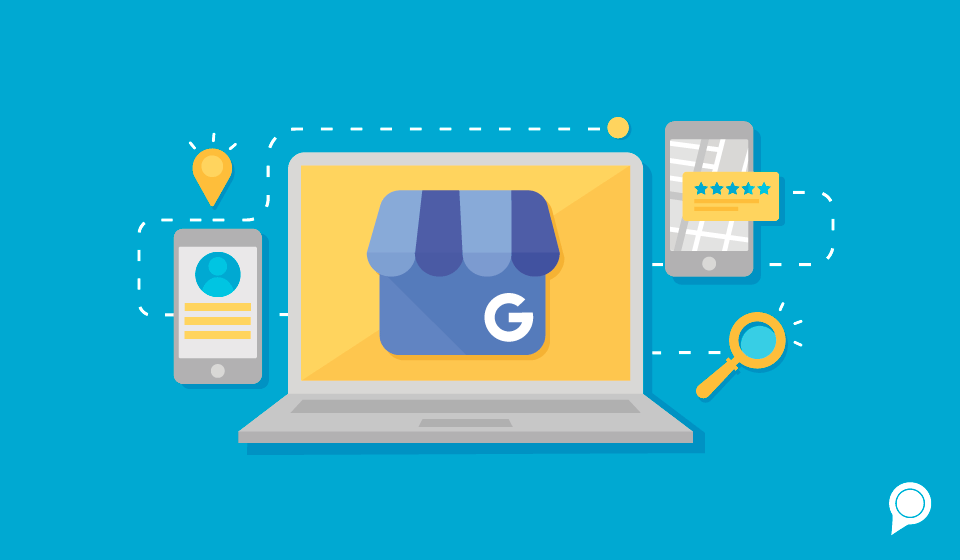
Statistics show that 97% of consumers begin looking for local products and businesses with an online search, but only 37% percent of businesses have claimed a Google Business Profile.
Whether you have just opened a new shop or own a well-established business, if you are part of the 63% percent of businesses without an online presence, it’s not too late to get started.
With 3.5 billion searches happening daily on Google, a good place to begin is by creating your Google Business Profile.
To help you take this important first step, we’ll walk you through how to create and optimize your profile.
If you're just beginning to build an online presence, start by searching Google for your business to make sure that you don't already have a Google Business Profile.
If a business has been open for several years, it’s likely that a listing has already been generated. Go ahead and claim that instead of creating a new account.
If you find that your business doesn’t have a local listing, create a free account by visiting the Google Business Profile main page. Once you finalize this step, Google will create a Google Maps location that will synchronize with traditional Google Search for easy searchability.
Need help claiming your Google Business Profile? Watch our how-to video below:
Once you've claimed your Google Business Profile, you’re ready to personalize your listing.
Pay special attention to detail to ensure you’re including accurate and thorough information. You don’t want to leave your customers guessing about hours, location, phone number or other important info.
Include information that explains the type of services your business offers, where the business is located, how customers can receive your services and hours of operations.
Google often changes the attributes that are available for businesses to add to their profiles, so make sure you’re checking in and updating it frequently.
As you are adding information, be sure to include specific keywords and search phrases that are associated with your business. Just like traditional Search Engine Optimization (SEO), Google uses an assortment of signals from your Google Business Profile when ranking search results.
After you have all the information filled out, the next step is to add photos.
According to Google Support, Google Business Profiles that include photos receive 42% more requests for driving directions. This is a quick and simple way to bring in more customers.
If you are the owner of a restaurant or a retail boutique, add some images of popular dishes or outfit options. For medical industries, let your future patients know what your office and doctors look like.
A few photos help your customers become familiar with your business before they even arrive.
Including videos is also an option in your Google Business Profile. Attaching video ads, commercials or behind-the-scenes videos is another great way to help customers feel more familiar with your services.
Don’t forget to update your logo image and cover photo as well.
Once the profile is claimed or created, it’s time to start the verification process.
This step can take about a week, but it’s crucial, as it finalizes your listing’s online visibility. Google will typically prompt you to verify your location by receiving a postcard by mail.
We get using “snail mail” may seem a little old school, but it’s the best way for Google to confirm your business address is legit and that you can receive mail there.
This method also helps Google know if someone is trying to create a false business listing that will confuse and misdirect users.
When the postcard arrives, log into your listing and input the verification code. Keep in mind that if your listing isn’t verified, Google will not display any updates or changes to your listing.
Ok, your listing is now verified and optimized. You’re good to go, right? Not quite yet.
To ensure that your Google Business Profile stays optimized, you’ll need to consistently verify that your information is up-to-date and respond to any actions that are taking place, like reviews from your customers.
With 30% of consumers saying that review responses are key when deciding on a business, interacting with reviews can help boost your credibility.
This also shows that your business values customer feedback.
Additionally, you may want to take advantage of Google Posts, aka “mini Google ads,” that show up in Google search on your listing.
These mini ads are a great way to let customers know about upcoming events, sales and holidays that your business is hosting.
We know that running a business is hard work and any extra tasks can seem daunting, that’s what RevLocal is here for.
If you don’t have the time to fully commit to optimizing and managing your Google Business Profile, consider talking to a digital marketing expert.
They will be able to guide you in the right direction to help you grow your business online, and help you stay ahead of your competition.
Subscribe to our email list to get the latest digital marketing content delivered to your inbox each week!
Fill out the form below to receive a free, no obligation, assessment of your current digital marketing strategy and learn ways to improve your strategy from a Digital Marketing Consultant.