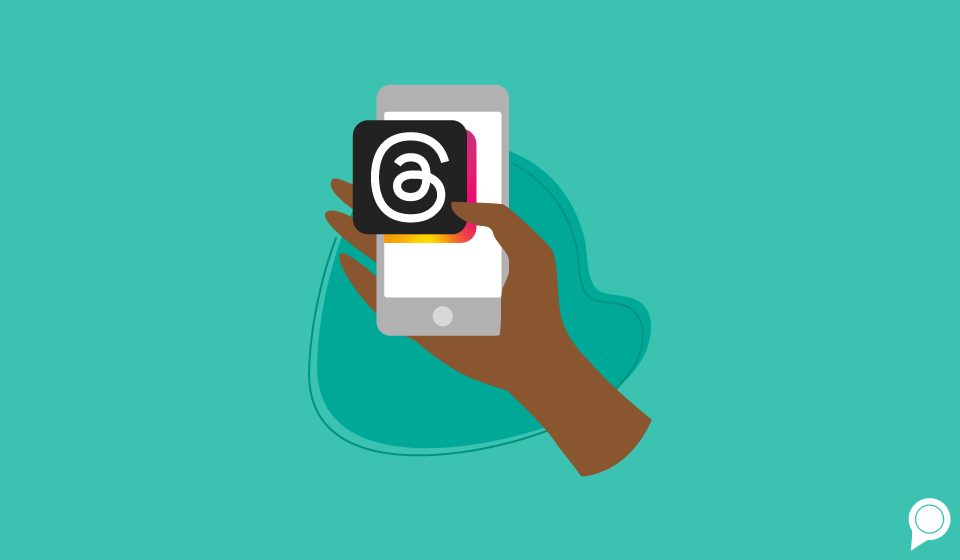
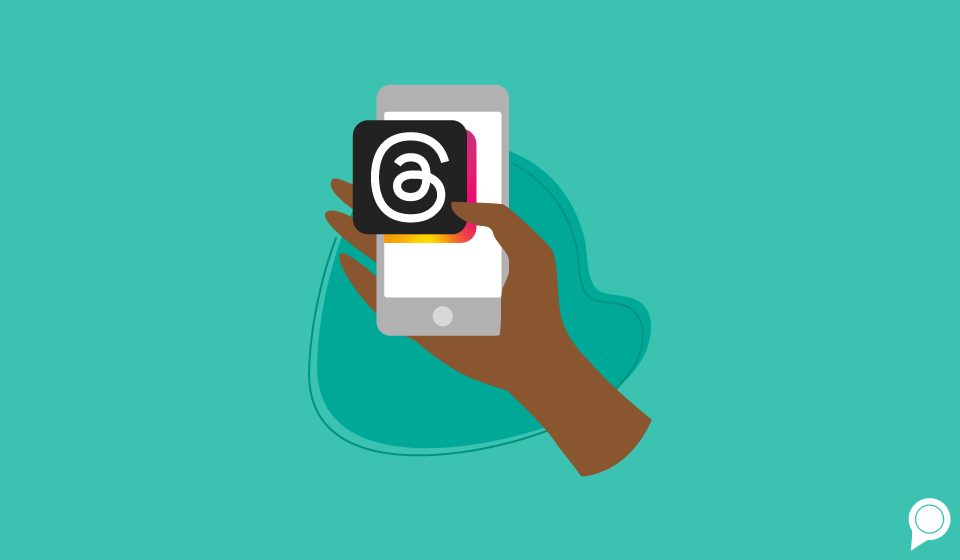
You’ve heard us stress the importance of social media marketing for small businesses like yours over and over again. As of January 2024, the US was home to 239 million social media users. That’s a stat that’s just too big to ignore, so we’re going to continue to tell you to make sure your small business is present on social platforms!
These platforms include Meta’s newest app—Threads. If you haven’t heard of Threads yet or maybe you’ve been wondering if you even need a Threads account for your business, you’re in the right place. This blog post breaks down what Threads is, its features, if you need an account and most importantly, how to make a Threads account of your very own.
Launched in the middle of 2023, Threads is a social media platform that was created by Meta to compete with Twitter (or X). The new app immediately blew up, gaining over 100 million users in just five days.
Threads has a standalone app, but it is integrated into Instagram. What that means is that you can’t have a Threads account without first having an Instagram account. Because of the integration, everyone you follow and who follows you on Instagram will immediately transfer over to your Threads account once it is created.
Threads differs from Instagram in the fact that it is text-based, like X. You do, however, have the option to add photos and videos while sharing your thoughts or engaging in conversations.
Now you might be asking yourself, “ok, is it even worth it for my business to be on Threads?” And our response to that would be, why not?
We already mentioned just how big a role social media plays in people’s everyday lives (Threads currently has over 200 million monthly active users,) but creating a Threads account for your business is beneficial in other ways too.
1. Threads could help you reach a younger audience: More than a third of Threads users (37%) are between 18 and 24 years old, and 63% are over 24 years old. Adding your business to this new social platform could help you introduce yourself to a whole new customer demographic that you might not have been accessing before.
2. It can help you build a community with your customers: With Threads, you can have direct conversations and interactions with your followers. As you get to know them better and they get to interact with you on a more personal level, you’ll begin to build brand loyalty. Which brings us to our next point.
3. You can establish your business and expertise: As you interact with and begin conversations with your followers and they interact with you, you can really show them what your business is all about. Maybe you’ll share how you got started, tips on how you create the things you sell or a sentimental reason behind your business’s name. These things help customers get to know your business better.
4. You have a built-in following: Because of Threads’ connection with Instagram, as soon as you create an account, everyone who was already following you on Instagram will now be following you on Threads too.
5. More User-Generated Content: Because of the conversational nature of the platform, leveraging UGC from Threads can be very effective. Share what people are saying about your business on Threads to your other social media platforms and your website.
So again, we say why not try out Threads for yourself? You really don’t have anything to lose by creating an account, and you potentially have a whole lot to gain.
If you’re still reading, we must have convinced you that Threads might be worth your while. So, let’s not delay any longer and get right into how to create an account.
NOTE: You can only create a Threads account if you already have an Instagram account. If you don’t have an Instagram account, you can create one. You may create one profile on Threads account for each Instagram account you have.
Step 1: Go to threads.net.
Step 2: Type in your Instagram username and password, then click “Log in.” You can also click “Continue with Instagram” at the bottom.
Step 3: Once you’re logged in with your Instagram account, click “Import from Instagram” to import your profile picture, bio and link from your Instagram profile. Alternatively, you can:
Step 4: Click “Continue” at the bottom.
Step 5: Select if you want your account to be Public or Private, then click “Continue” at the bottom.
Step 6: Click “Follow” next to all the profiles you want to follow or click “Follow all” to follow all the profiles you currently follow on Instagram.
Step 7: Review the terms and policies, then click “Join Threads.”
Step 1: Download the Threads app from the App Store (iPhone) or Google Play Store (Android.)
Step 2: Once the app is installed, open it up.
Step 3: Tap “Log in with Instagram” at the bottom.
Step 4: Select if you want your account to be Public or Private, then tap “Next” at the bottom.
Step 5: Tap “Follow” next to all the profiles you want to follow, then tap “Next” in the top right corner. Or you can tap “Follow all” at the bottom to follow all the profiles you currently follow on Instagram.
Step 6: Review the terms and policies, then tap “Join Threads” at the bottom.
And there you have it! You’ve now created your very own Threads account for your business.
We’ve also put together this additional list of things you should take note of when it comes to your new Threads account.
If you were on the fence about Threads or thought maybe it wasn’t worth it for your business to have one, we hope this post gave you the boost you needed to at least try it out! After all, it can only help with your engagement and maybe even get you some additional user-generated content that you can share on your other marketing channels.
We’ve outlined a few different processes to help make setting up a breeze for you, so really you don’t have any excuses not to try it out! And if you’re looking for even more ways to enhance your business’s social media presence, RevLocal can help make that a breeze for you too. Simply give us a call today for a free, no-obligation consultation with a marketing expert.
Subscribe to our email list to get the latest digital marketing content delivered to your inbox each week!