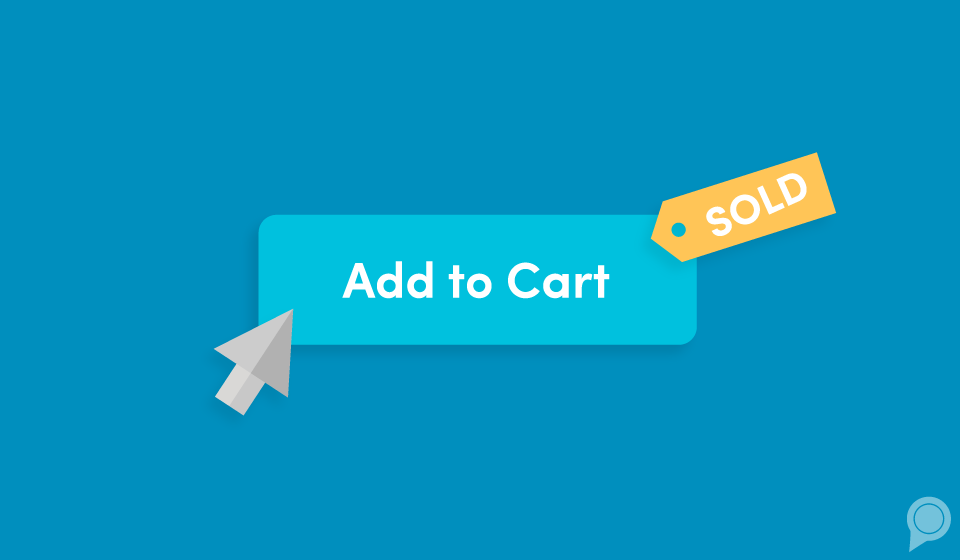
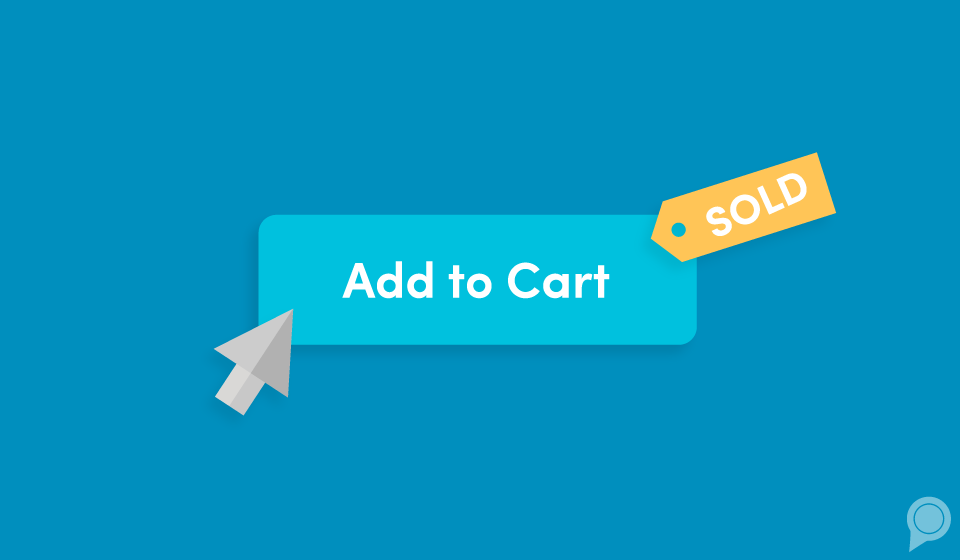
As the years have gone by, online shopping has continued to grow in popularity. As a business with an e-commerce website, it’s more important than ever to make sure your products are listed where people are searching.
Google Shopping is a great option to promote your products online, and while it used to come with a cost, Google recently announced they are opening up shopping search results to unpaid, organic listings for business owners in the United States.
Overall, the goal of this new program is to help online shoppers connect with retailers when looking for products they sell online.
Keep in mind that if you want to appear at the top of the Google Shopping results or on the first page of a Google search, you will have to continue to pay for that spot.
But wait, what is Google Shopping and how can I add products to appear in listings?
This blog is here to answer all the basics around what you need to get started!
What Is Google Shopping?
Google Shopping is a service provided by Google for businesses to post their products in the Google Shopping tab results.
With this service, consumers can shop online in one place while comparing products and prices from various retailers. Google Shopping is often referred to as a Comparison Shopping Engine (CSE).
Listings include a thumbnail image of the product as well as the price and retailer who is selling the product.
Since e-commerce shopping is traditionally a multi-touch journey for consumers, it’s crucial that your products contain good imagery as well as a competitive price point.
Now that you understand what the Google Shopping service is, let’s break down how to add your products onto the platform.
For the purpose of this blog, we’re going to list the steps for utilizing the unpaid Google Shopping listings rather than the paid ads that appear at the top of the page.
Here’s an example of how the ads will appear on the page:

Step 1: Set Up a Google Merchant Center Account
Think of the Google Merchant Center as your home base for your listings.
As you sign up for your Merchant Center account, you must opt into the Surfaces Across Google option.
If you miss this step, don’t worry! After you create the account (or if you already had one previously created), all you need to do is select “Growth” and then “Manage programs” in the left navigation menu and select the “surfaces across Google” program button.
Click here to start setting up your account.
Step 2: Make Sure Your Product Imagery Is Optimized
An important thing to note is that the imagery used in your Google Shopping listings is pulled from your website. What this means is that you need to make sure your product photos are high-quality on your website before you start marketing your business on Google Shopping.
Since Google Shopping is a visual experience for online shoppers, having low-quality photos can actually hurt you more than help you.
Google even does quality checks and will suspend accounts if the product imagery is not up to par, so don’t try to cut corners!
If you aren’t sure where to start, check out Google’s imagery guidelines.
Step 3: Create Product Data Feed
The product data feed you create is what helps Google determine what product images and product pricing to show, and what search query to show the product.
To navigate to the product feed section, go to your Google Merchant Center account. Click Products > Feeds, and then click the blue “+” icon.
Next, there will be step-by-step instructions on what information is needed to create the product data feed.
One of the most important things we want to note during the creation of your product feed is to make sure to use detailed descriptions of your products. Take into consideration how online shoppers will search for your product and form the description with your shoppers in mind.
What’s Next?
Voilà! Your free Google Shopping listings are created.
Unlike with paid listings, however, there is no guarantee that your free product listings will show in the results when people are searching. Think of it as you are eligible to show in those spots.
If you optimize your product feed, there’s an increased likelihood that your products will show.
To check if your products are appearing, you can view unpaid clicks in the new performance report in Merchant Center by selecting Performance > Dashboard in the left-hand navigation.
If the clicks are at zero or low, this signals that something is wrong with your listing and you need to do one or more of the following:
If you have further questions, be sure to look at the Google Merchant Center Help articles for more information.
Final Thoughts
To continue to help businesses thrive, Google made the decision to offer free listings through their Google Shopping service.
Although this program is new (as of April 2020) and many business owners haven’t started utilizing it yet, we know these free listings will provide more value and traffic to the online world.
While you still have the option to pay for your ads to appear when people are searching, this free program can help you get a feel for what Google has to offer. However, if you want to appear at the top of searches and track your results, we recommend doing Google Shopping paid campaigns.
Keep in mind that paid Google Shopping ads have priority over the free listings and will appear at the top of the search results.
At RevLocal, we can help your business find the perfect digital marketing strategy to suit your needs. Our team of industry experts uses industry best practices and makes recommendations based on current trends and how your business is performing.
If you’re ready to get started, request a demo from one of our local team members today or send us a message on Facebook for more information.
Subscribe to our email list to get the latest digital marketing content delivered to your inbox each week!